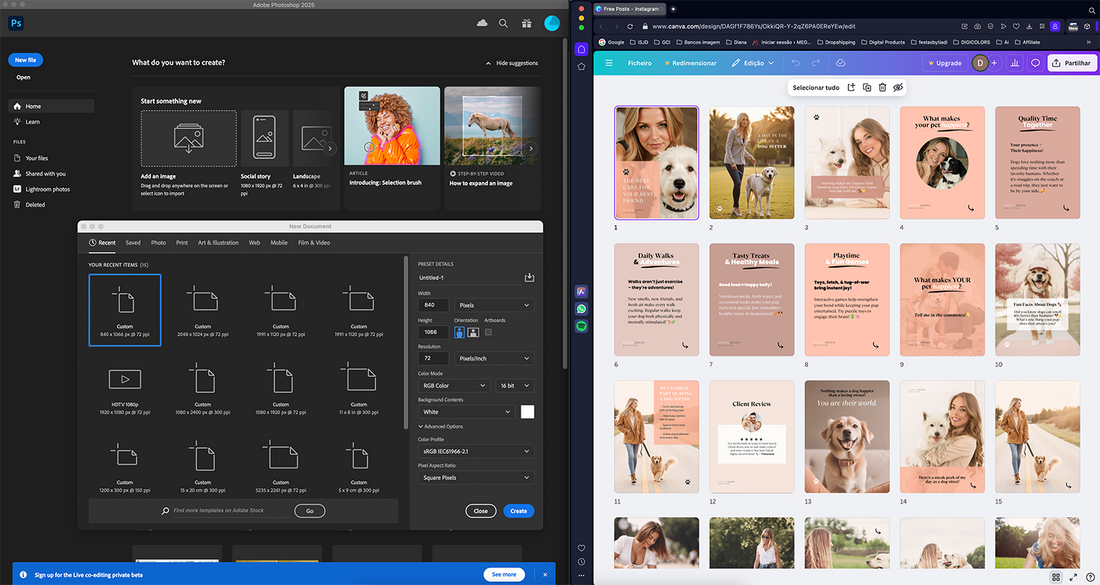
Canva vs Photoshop – Which One is Best for Beginners
Share
If you're not a designer, and you don't know where to start, go download my free (for limited time) eBook, Design for non-designers - Beginner-Friendly Guide. There you’ll find some practical orientations on how to start designing.
With that being said, let's understand the differences between Canva and Photoshop and how you should choose one or another platform.

Understanding the Differences Between Canva and Photoshop
Choosing between Canva and Photoshop depends on your goals, experience level, and the type of design work you want to create.
First of all, Photoshop principles are to work on photos and images. For example you can remove objects, add other elements to your photo, improve color saturation, brightness, contrast, create mockups, apply filters, remove backgrounds, resize easily and create multiple layers to enhance your photo. Also, with artificial intelligence recently added to Photoshop, it’s much easier to get the job done faster. There is one specific Menu, called “Neutral Filters” where you can clear skin from certain imperfections, transfer color from other photo, restore old photos, and for the last, what I’m going to tell you is insane, you can change the expression of a person, like put a smile on a face or change the direction of the eyes!

With Photoshop, you can also add text, shadows, expand background and create design and marketing materials for you or your brand. Altho, I personally prefer to create those materials (after applying all changes I referred before) on other platforms like illustrator or inDesign, that in my opinion are more user-friendly to work text, graphics, aligning, keep formatting, and keep the overall design structure. But this is my way of working. Each person has his own way to create. I got used to this workflow from many years training and experimenting.
What is Photoshop Best For?
Photoshop is a powerful tool primarily designed for photo editing and image manipulation. Some of its key features include:
Photo Editing: Remove objects, improve saturation, adjust brightness and contrast.
AI-Powered Features: The “Neural Filters” menu allows you to:
- Clear skin imperfections.
- Transfer colors from another photo.
- Restore old photos.
- Change facial expressions (yes, you can literally add a smile!)
Advanced Design Capabilities:
- Create mockups.
- Remove backgrounds.
- Apply filters and multiple layers.
- Expand backgrounds and add shadows.
Photoshop also lets you add text and create marketing materials, but it’s not the most user-friendly platform for layouts. I prefer using Illustrator or InDesign for structured graphic design projects like social media templates, brochures, or print materials.

What about Canva?
As a graphic designer with more than 20 years experience, I can tell you that many of Photoshop features aren’t available on Canva (even if you have the pro-version) and the available features for Canva rely on applying effects (much less that Photoshop) organize information inside your designs, apply your branding colors, readjust formats, create several pages inside the same project (for example if you are creating social media posts that have the same size) gets easier on Canva that Photoshop. If you download my ebook, there are three Canva Templates that you can use for yourself (43 Instagram Posts 2025 edition, Newsletter Templates and a Thank You Card) so that you can explore its features yourself.
What is Canva Best For?
While Canva lacks Photoshop’s in-depth editing features, it is an easier and more beginner-friendly tool. Canva is great for:
- Drag-and-Drop Simplicity: No design experience required.
- Branding and Marketing Materials: Apply brand colors, logos, and adjust formats effortlessly.
- Multi-Page Design: Ideal for creating multiple posts or pages in one project (e.g., Instagram posts, presentations).
- Pre-Made Templates: A never ending library of design templates to customize.
If you're a small business owner or a non-designer, Canva allows you to create professional-looking designs without a steep learning curve.
Exclusive Bonus: Download my eBook and get 3 free Canva Templates:
- 43 Instagram Posts (2025 Edition)
- Newsletter Templates
- Thank You Card
By this far, you can now understand that Photoshop and Canva have different features and, if you are really into creating your own materials, you must understand what is your goal and if you actually need only one of these platforms, or both, depending on your goals.
My journey started many years ago, and at that time, there was no Canva or those many free tools you have now to get what you need, free or paid versions, so graphic designers didn’t have these many options in the market like there are now. So you are very lucky with the fact that now you don't need to spend a lot of money, mostly if you aren’t working on a daily basis. In that case scenario, considering you have low experience on design platforms and don’t use it that much, you may consider opting for free platforms. On the other hand, if you’re going to spend most of your time creating, then consider a platform with more features and more freedom to get what you need and that helps you improve your ideas to your designs.

Canva vs Photoshop – Which One Should You Choose?
The right platform depends on your needs:
Use Canva if:
- You're a beginner and want easy-to-use templates.
- You need quick, professional-looking designs.
- You don’t want to spend time learning complex software.
Use Photoshop if:
- You need advanced photo editing and retouching.
- You want to create custom, detailed designs.
- You are ready to invest time in learning a professional tool.
Some professionals use both tools together—Photoshop for editing and Canva for assembling and branding.

Designing for Non-Designers: Why I Create Canva Templates for You
As a graphic designer with over 20 years of experience, I know that Adobe Photoshop can be overwhelming for beginners. That’s why I’ve started creating Canva Templates—so that non-designers like you can access ready-made, professional designs without the hassle of learning complex software. By using Photoshop only, I wasn’t able to deliver you templates that you can actually use. So I’ve started creating Canva Templates for you, as I know that many of you don’t have access to paid platforms.
📌 Pro Tip: If you’re not designing daily, free tools like Canva might be all you need. But if you plan on working on design regularly, investing in Photoshop (or both tools) could be worth it.

What Will You Choose?
If you made it this far—congratulations! You’re now equipped with the knowledge to make the right choice. Let me know in the comments:
- Are you using Canva or Photoshop?
- Which one do you prefer?
- Have you downloaded my free eBook yet? 😊
👉 You may also want to check out my favorite design color combinations on Coolors.co and start branding your brand like a pro!
Cheers!
2 comments
After reading your eBook, I already feel much more comfortable using Photoshop! Great Work, Diana. Congrats!!
Very usefull. Great Mona Lisa