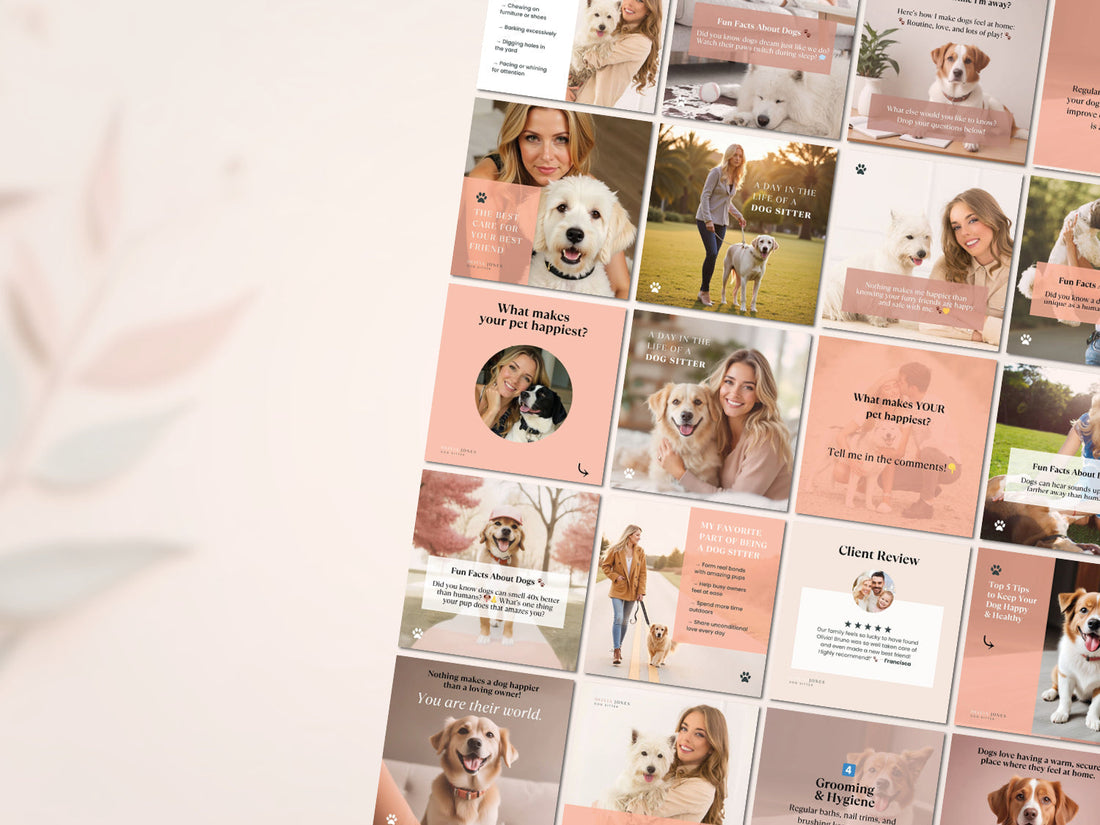
How to Quickly Design a Social Media Post for Your Next Sale or Event (Beginner-Friendly Tips)
Share
Learn how to design professional social media posts for your next sale or event—even if you're not a designer! Get beginner-friendly tips, tools, and examples.

Social Media Post Design is everywhere! But for many years, creating professional designs was out of reach for most people. Expensive tools and advanced skills were required—unless you were a Paint or Word wizard. Promoting a sale or event used to be a real struggle for non-designers, but today, there are a lot of tools to make designing effortless, even if you’re short on time or skills.
The truth is, a professional-looking post can boost engagement and sales, so it’s worth taking the time to get your design right. After all, images and visuals are everything when it comes to grabbing attention on social media!
With that being said, I hope you have already searched for tools (free or paid) to help you on this graphic design journey. If you haven’t already explored tools to simplify your design journey, I highly recommend Canva. Why? It's free, beginner-friendly, and offers ready-to-use Canva templates (available on the platform, my online store, and marketplaces like Etsy), that helps you simplify the process. Let’s make design easy and fun!

3 Common Mistakes in Social Media Sale/Event Posts
Overcrowded Designs
A very common pitfall is to overcrowd designs with too much text. If you want people to read what’s in your post, focus on the primary info you want to show. It must have a short, specific and clear message. If you feel like you really need to write a longer version, then create a video (not very appropriate if you’re a non-designer or have no experience) or create a carousel, where you can drive attention in your first slide and the secondary information goes on the next two or three slides. This way, you’ll grab attention with the first slide and give additional details in the next one.

Mismatched Colors
Poor color choices that don’t align with your branding is also a detail you should pay attention too, because your colors will, unconsciously, announce that the post is yours and not from any other brand.

Lack of a Clear Call-to-Action (CTA)
The third but not less important is lack of a clear call-to-action (CTA). When you’re promoting a sale or an event, you want to clear what the person should do. If it’s an event, you can write “Reserve Your Spot” or “Learn More”. If it’s a sale you can write “Shop Now”.
Now that you know what to avoid, here are some quick-fix design tips to make your next social media post shine.

Quick-Fix Design Tips for Sale/Event Posts
Here are my top 5 Beginner-friendly design tips for you to design a great Sale or Event Post
-
Start with a Template! If you have no design experience, starting with a ready-to-use template might be the best solution for you. Search our Canva collections if there are any templates for your needs.
-
Use Bold, Clear Fonts. A good font choice can make the difference for you to stand out but remain on-brand. Read the article How to Pick the Perfect Fonts for Your Business if you want to know more about font paring and typography basics.
-
Keep it simple. Focus on one key message—e.g., “50% Off Today Only! This will grab attention and focus on the sale.
-
Choose eye-catching Colors: I suggest you use bold colors for sales but ensuring they complement your brand. Also, don’t go over 3 colors in the same post, as they will distract and won’t impact! Check out this helpful website coolors.co if you need to pair colors. I use it a lot and it’s very useful. If you’re still in doubt, I have an eBook Design Non-Designers - Beginner-Friendly Guide, that might help you with color pairing and font choices :)
-
Add a Clear CTA: People need clear instructions, so let them know exactly what to do! Here are a few examples of what I mean: “Shop Now,” “Reserve Your Spot,” or “Learn More.” If you include this, I’m sure you’ll grab that attention.

Design Tools for Non-Designers to Make Your Life Easier
To make your life easier, please find below some FREE tools you can start with (already mentioned earlier):
Canva: This is a must have free tool to create your templates and designs, with features like drag-and-drop simplicity.
Coolors: Best for generating color palettes.
Freepik: My everyday tool for finding professional images, icons, videos, infographics, and much more (especially if you don’t have your own material) and has integrated AI which is a plus.
Step-by-Step Example
Let’s create a post for a fictional sale or event:
Scenario: A 20% off sale for a boutique store.
Steps:
-
Open Canva and select a pre-designed template (explore our collection of ready-to-use templates).
-
Adjust colors to match the brand using Coolors.
-
Add bold text like “20% Off This Weekend Only!” and a CTA like “Shop Now.”
-
Insert an image or icon from Freepik.
-
Download and share across social media.

FAQ Section
1. How do I choose the right template for my sale?
Look for templates with bold headlines and space for key details.
2. Can I do this without any design experience?
Absolutely! Tools like Canva make it easy, even for beginners.
3. What size should my social media post be?
For Instagram and Facebook, use 1080x1350px (2025 edition)
Was this article helpful? Want to learn more? Download your free eBook, Design for Non-Designers - Beginner-Friendly Guide, packed with tips on color theory, font pairing, and more! Let me know in the comments if you'd like me to cover any other topics.
Cheers!
Diana Designer