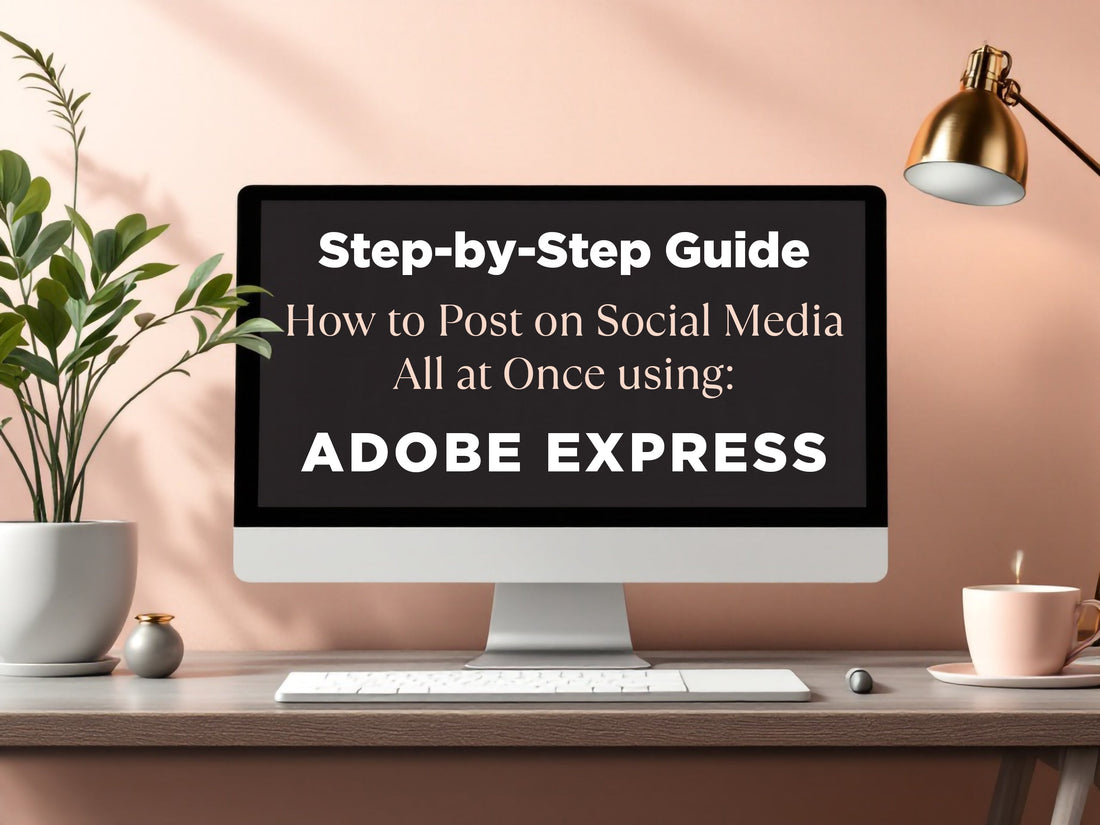
Step-by-Step Guide: How to Post on Social Media All at Once (Even If You’re Not a Designer)
Share
Do you find yourself overwhelmed by the demands of posting on various social media platforms?
If you're juggling content creation, resizing images and videos for different formats, and managing multiple accounts, you're not alone. Social media management can consume a significant amount of time, especially for content creators, small business owners, and educators looking to capture attention online. My goal as a seasoned graphic designer with over 20 years of experience is to streamline your workflow and introduce you to tools that save time without compromising on quality.
The Importance of Professional Social Media Graphics
Social media has become an essential tool for small business owners, content creators, educators, and digital marketers. However, managing multiple platforms can feel overwhelming, especially when you’re not a designer. From creating visually appealing graphics to resizing them for different platforms, the process can take hours of your precious time.
That’s where Adobe Express comes in. This beginner-friendly tool allows you to create professional social media graphics and repurpose them for multiple platforms in just a few clicks. Whether you’re a coach or a digital product creator, Adobe Express can simplify your workflow and help you maintain a consistent brand identity.

Why Visual Branding Matters
Did you know that posts with visually appealing graphics receive 3x more engagement on social media than those without? According to a study by Venngage, 49% of marketers consider visual content a critical part of their strategy. For small business owners and non-designers, professional-looking graphics can:
- Build trust and credibility with your audience.
- Increase brand recognition through consistent visuals.
- Drive higher engagement rates on platforms like Instagram and Facebook.
Studies on the Impact of Visual Content on Engagement
A study by Social Media Examiner found that 80% of marketers use visual assets in their social media marketing. Additionally:
- Posts with images see 2.3x more engagement than those without (BuzzSumo).
- 65% of people are visual learners, meaning they process information better when it’s presented visually (Brain Rules).

Step-by-Step Guide to Posting on Social Media All at Once
Step 1: Search for Adobe Express
Start by opening your browser and searching for Adobe Express. Click on the official website to access the platform.
Step 2: Create Your Free Account
Sign up for a free account to unlock Adobe Express’ features. While a paid version is available, the free version offers plenty of tools to get started.
Step 3: Start Your Project with Templates
Adobe Express provides a library of professionally designed templates for all major social media platforms. Choose a template that aligns with your brand’s style. This is especially useful for non-designers, as it eliminates the need to start from scratch.
Step 4: Customize Your Template
Once you’ve selected a template, it’s time to make it your own. Here’s how:
- Add Branding Elements: Incorporate your logo, brand colors, and fonts to create a cohesive look.
- Use Gen Voice for Video Content: Adobe Express offers a unique text-to-speech feature called Gen Voice. You can upload your own voice or choose from a variety of realistic voices to narrate your videos. This feature is perfect for educators and course creators who want to add a personal touch to their content.
Step 5: Resize Your Content for Multiple Platforms
One of Adobe Express’ standout features is its ability to resize content for different social media platforms. Here’s why resizing is important:
- Each platform has specific size requirements for posts, stories, and banners.
- Resizing ensures your graphics look professional and aren’t cropped awkwardly.
- It saves you time by eliminating the need to create new designs from scratch.
Click on the Resize button to open the resize window. You’ll see a list of social media sizes for different platforms. Select the size you need for the first platform and click “Duplicate & Resize”. This will create a copy of your design in the new size.
Once resized, review your content to ensure everything looks good. Check if the text, images, and other elements are properly aligned and make any necessary adjustments. After finalizing, your content is ready to post on that platform.
Repeat this process for each platform by selecting a new size, duplicating, and resizing. This ensures your content is optimized for all the platforms you’re targeting.
Pro Tip: Rename your resized files to stay organized. For example, use names like "Instagram Post" or "Facebook Reel" to avoid confusion and make it easier to manage your files.

Step 6: Share Your Content Across Social Media Platforms
Adobe Express allows you to connect your social media accounts and schedule posts directly from the app.Sharing your content directly from Adobe Express is simple and efficient. Follow these steps:
- Connect Your Social Media Accounts: Click on the Share button in the top-right corner of your screen. A pop-up will appear where you can link your social media accounts (e.g., Instagram, Facebook, Pinterest).
- Choose to Schedule or Publish: After connecting your accounts, click Schedule Post. In the pop-up window, select the platform you want to post to. You can either post immediately or schedule for Later.
- Select the Resized File: Choose the appropriate file you resized in Step 5 for the platform you’re targeting (e.g., Instagram Story, Facebook Post). Ensure the size matches the platform’s requirements.
- Add Headlines, Descriptions, and CTAs: Fill in the details for your post like headline, description, call-to-Action (CTA).
- Click Publish: Once everything is set, click Publish or confirm your scheduled time. Adobe Express will handle the rest.
Pro Tip: Always double-check the details before publishing to ensure your post is optimized for engagement.
The Benefits of Repurposing Content
Save Time with One Design for All Platforms
By creating one design and resizing it for multiple platforms, you can:
- Save hours of work.
- Maintain a consistent brand identity across all channels.
- Focus on other aspects of your business, like product development or customer service.
How Repurposing Improves Consistency in Branding
Consistency is key to building a recognizable brand. When your audience sees the same design elements across Instagram, Facebook, and LinkedIn, they’re more likely to remember your brand. Adobe Express makes it easy to achieve this level of consistency.

Frequently Asked Questions
Q: Can I use Adobe Express for free?
A: Yes! The free version includes a wide range of features, perfect for beginners. The paid version offers even more advanced tools.
Q: What makes Adobe Express different from other tools?
A: Adobe Express allows you to resize content for multiple platforms quickly, saving you time and effort. It also includes templates, scheduling options, and unique features like Gen Voice.
Q: Do I need design experience to use Adobe Express?
A: Not at all! Adobe Express is designed for non-designers, with easy-to-use templates and tools.
Q: How does resizing content help my business?
A: Resizing ensures your graphics look professional on all platforms, improving engagement and brand recognition.
Q: Can I schedule posts for all platforms at once?
A: Yes! Adobe Express allows you to connect your social media accounts and schedule posts directly from the app.

Q: Is Gen Voice free to use?
A: Yes! Gen Voice is a free add-on you can integrate in two clicks and use it every time you need to use a voice in your videos. It's very simple to use and a must have for me.
Final Thoughts
Social media management doesn’t have to be overwhelming. With Adobe Express, you can create professional templates, resize them for multiple platforms, and post them—all in one place. Whether you’re a small business owner, a content creator, or a non-designer, this tool can save you time and help you maintain a consistent brand identity.
What do you think about Adobe Express? Let me know in the comments, and don’t forget to check out my free eBook, “Design for Non-Designers”, for more tips on creating professional looking content.
Happy Designing!
Cheers,
Diana Chaves